
Tip#30: secondary color on the color wheel. This is our 30th tutorial where I’ll show you the 3 ways of picking secondary colors on the color wheel in Illustrator and Photoshop from MagicPicker panel. You asked many times how to do it and here it is. You can 1) Ctrl(Cmd)-click, 2) right-click or 3) double click the secondary color automatically calculated by MagicPicker. You can do it with any color scheme – complement, triad, tetrad, anagogic or accented analogic.

Tip#29: 12 basic colors on a RYB color wheel. In new MagicPicker 3 you can show and hide 12 basic colors in a Traditional Color Wheel (RYB) mode. Go to MagicPicker’s fly-out menu, then Settings and check “Show 12 colors”

Tip#28: Hide unneccessary infos. Make your MagicPicker minimalistic with only necessary information visible. Enlarge MagicPicker and click on the double arrow near HSB/RGB switches to hide color wheel/color pane/RGB/HSB buttons. Click again to unhide it.

Tip#27: smart numbers on HSB/RGB sliders. You can easily refer to precise values of the colors you pick with RGB/HSB sliders in MagicPicker color wheel panel. Click small triangles to display the smart rulers with numbers. Hide/show them individually. The rulers display more information as you resize the panel! #PS and #AI compatible.

Tip#26: CMYK auto-correction in Adobe Illustrator. In Adobe Illustrator MagicPicker color wheel panel automatically keeps the colors you choose from RGB/HSB color space in CMYK gamut. So all the colors from color wheel in your graphics automatically come in print-ready color space.
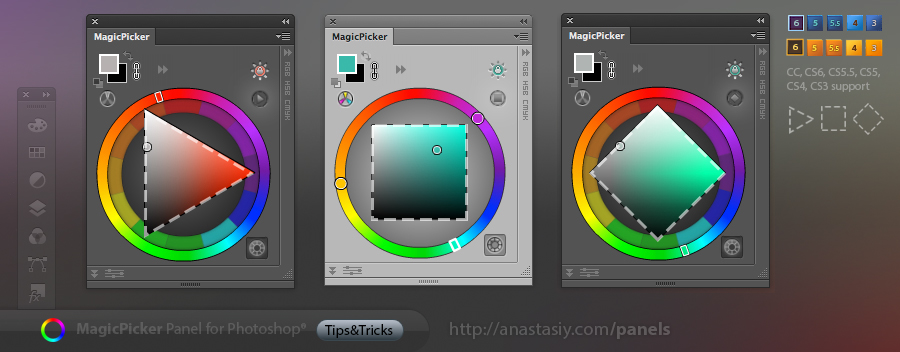
Tip#25: triangle, box and diamond color wheel modes in MagicPicker.
New MagicPicker brings Triangle, Box and Diamond modes on the color wheel. With one click of the button you get the tool best matching your painting style and a better color coverage in shades and saturation! Just click the button on the top-right of the color wheel. Works in Photoshop and Illustrator.

Tip#24: All tools of MagicPicker. The beauty of MagicPicker is in its freedom. From a simple color wheel to a complicated color picking solution – MagicPicker can be what you want it to be! Easily configure Color Schemes, Traditional (RYB, or Itten’s) color wheel, Color Sliders, Color Boxes, HEX picker, Color Box and many other panel’s tools.
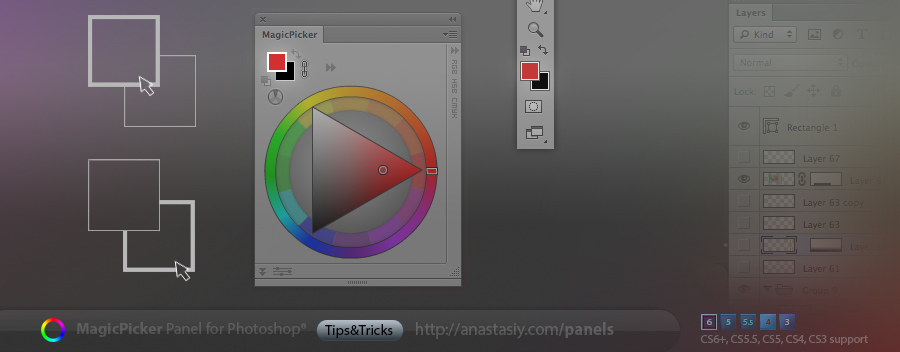
Tip#23: Switch from foreground to background color picking by clicking the background color box on the MagicPicker color wheel panel. You can always switch back by pressing foreground color box

Tip#22: profile-calibrated CMYK color values in Photoshop and Illustrator
Get correct profile-calibrated CMYK values from MagicPicker panel for correct reproduction of colors when printing your artwork. MagicPicker uses your current Color Profile in Photoshop to calculate proper values. You can convert between CMYK/RGB/HSB color spaces easily.

Tip#21: picking colors with color schemes in Photoshop.
Use color schemes right inside Photoshop on MagicPicker’s Traditional Color Wheel (where red is opposite to green). MagicPicker provides easy way of picking secondary colors on 5 main schemes (with right-click or ctrl-click).






